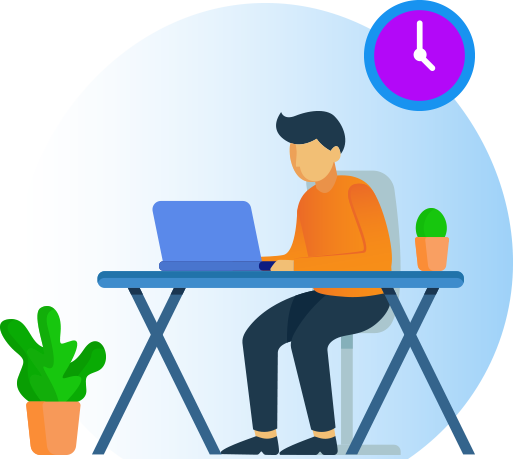Allows you to get in one place all your subscriptions plans for your customers and also be able to start your subscription or switch in between them once they subscribed.
After you install the plugin, all the settings for WooCommerce Subscriptions plugin are set. You only have to create the grouped product and your subscriptions plans and they will be displayed on the grouped product page or use the shortcode to place them everywhere with a better and new user interface specifically made to easily switch in between subscriptions.
Who is this plugin for?
Do you have multiple subscriptions that include the same product or service but with different terms, like monthly vs. yearly access to content?Do you want to enable your customers to switch between them without the need to contact you or your support team?
- Your customer logged in but doesn’t have an active subscription yet.
- Your customer has as an active subscription.
- When your customer Subscription is On-Hold
- Works with trial periods too!!!
You need an easy way for your customers to choose between Subscriptions.
This is where the WooCommerce Grouped Switching comes in.You have linked your simple subscriptions successfully to a WooCommerce grouped product so what’s next?
You probably already know that you can go to subscriptions settings and turn on switching between grouped products and that’s awesome!
But you go back to your grouped product page and feels underwhelmed.
It is simply not the user interface you wish to present.
Your customers will be asked for a quantity which doesn’t make sense for a service-type of product.
Then they will add their selection to the basket, prompting them that their selection was added to cart.
From there, they check-out and get their subscription.
The same goes when they’re logged in in their account and attempts to switch to another plan.
They go to the same grouped product but they can’t even see any indication of their current status for that product!
You hoped for a simpler way!
And that’s where the One-click Switch Plugin comes in handy.
After installation and activation, a new tab gets added to your grouped product allowing you to turn on one-click switching between your simple subscriptions.After clicking update, visit your grouped product page again to view a more user-friendly interface.
If we go back to the one-click switch settings, you will see a shortcode that allows you to embed this subscription switching interface to any page you like.
In case you’ve forgotten it, it automatically turns on Grouped Switching in your Subscriptions settings!
But that’s not all, your customers will also conveniently see essential updates about their subscription status like:
1. How many days are left in their trial?
2. What subscription they are active on?
3. And if their subscription has gone on hold because they forgot to pay.
You can customize these status colours on the settings too!
Now, let’s see it in action!
[create a short checkout]
With the One-click Switch plugin, positive customer retention is right on your fingertips.
How does it work?
First, make sure your store is running both WooCommerce and WooCommerce Subscriptions — they’re both required to use One-click Switch. Then:1. Install and activate the THSA Apps | One-click Switch plugin.
2. Once it’s been successfully installed, it will add a subscription switch option to your dashboard, which you can find in WooCommerce > Settings > Subscriptions > Switching.
4. You’ll see that the plugin is activated Between Grouped Subscriptions only.
5. Create a grouped product and link all the simple subscriptions you need.
6. In the grouped product, you’ll find a tab named Subscription Switch that gives you the option to turn on the plugin for that specific product.
7. Once turned on, the product page of that grouped product will display the new user interface specifically made for easy one-click switching.
8. In the same tab, you can also get a shortcode for displaying the switching capacity on a page other than the grouped product page.