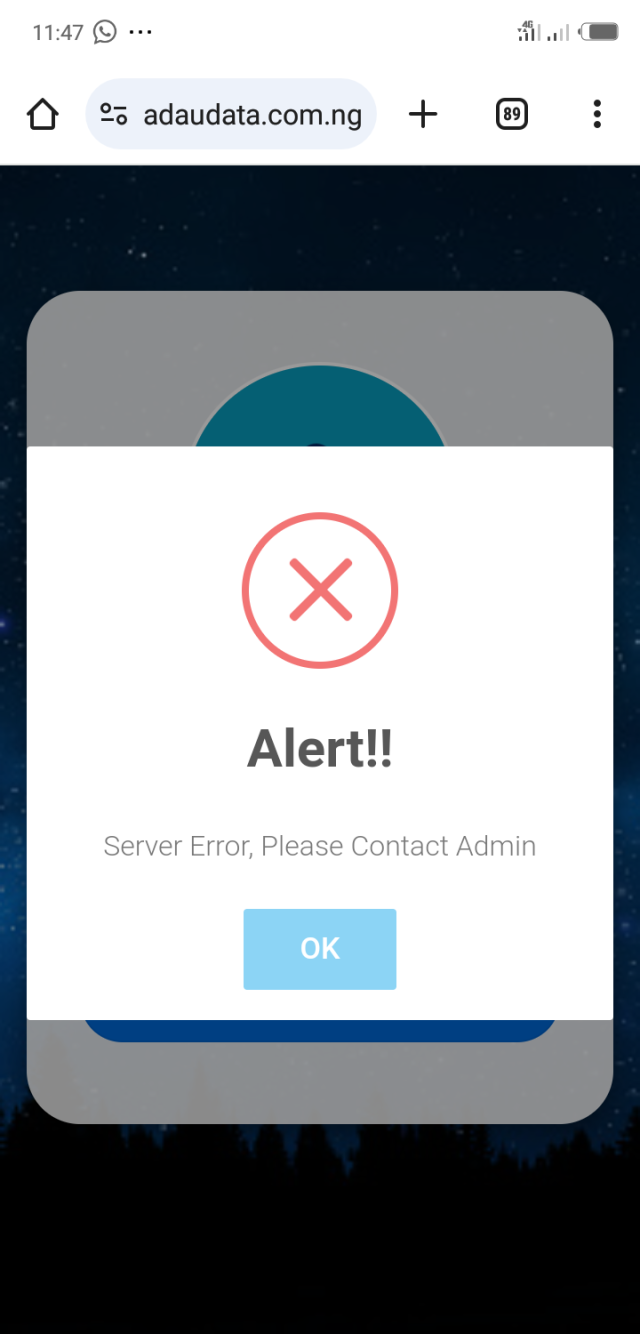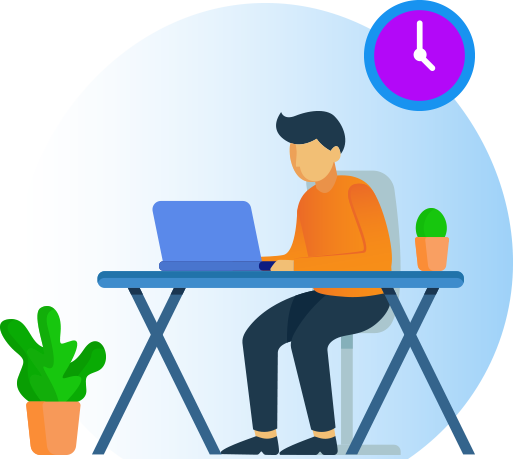Please this is the error I get whenever I want to buy dataThe file was locked because I want whoever is using the script shows he or she visited storefront
If no be from here you no fit use am na why I lock am
If person get the password then he most have visited us here that's the purpose of locking it and uploading it elsewhere
You are using an out of date browser. It may not display this or other websites correctly.
You should upgrade or use an alternative browser.
You should upgrade or use an alternative browser.
TUTORIAL How to install, edit and modify Ravepay.com.ng vtu script v1
- Thread starter rani
- Start date
- Replies 86
- Views 14K
-
- Tags
- vtu vtu script
Check well it's problem with ur apiPlease this is the error I get whenever I want to buy data View attachment 1219 after connecting gladtifings api
Check sql users section to see the admin user details then update it to yoursGood afternoon Admin, please I have installed the script but I cannot login to admin account. Always asking me to contact admin for login details please sir how do I fix this now?
Please what's paystack webhook URL for this script and that of monify because transaction are not been credited to user's account
Please help us with The webhook URL and call back URL
Please help us with The webhook URL and call back URL
Have you contacted paystack or monify?Am having problem editing the user dashboard information and email template
Thanks, done with that but the paystack getway didn't add up automaticallyHave you contacted paystack or monify?
DM for paystack add-on to your scriptThanks, done with that but the paystack getway didn't add up automatically
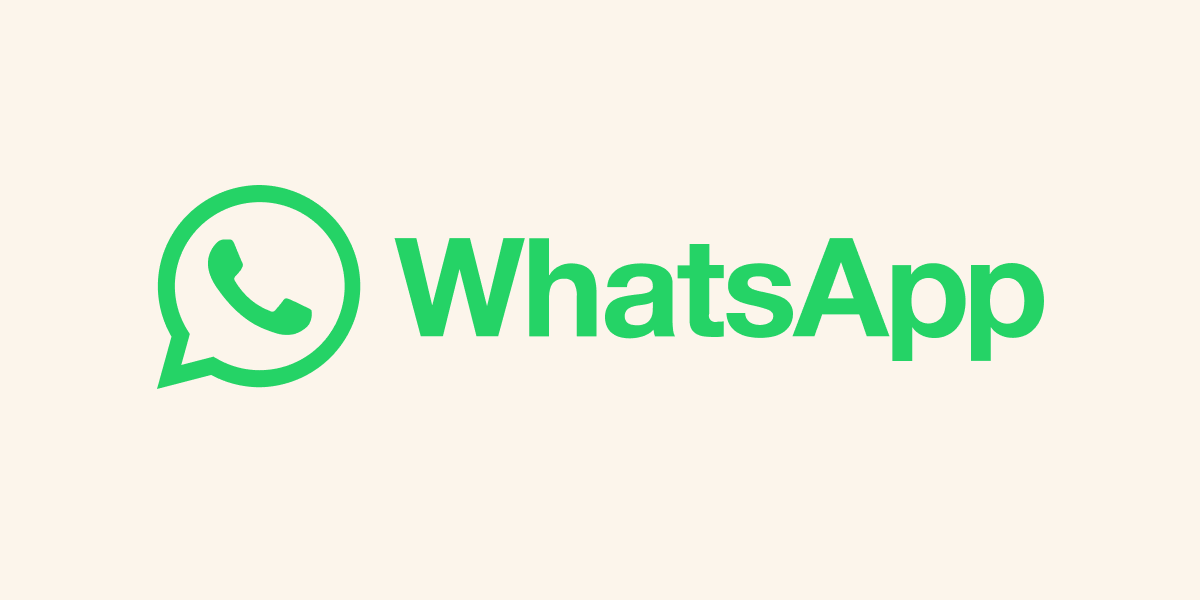
Share on WhatsApp
WhatsApp Messenger: More than 2 billion people in over 180 countries use WhatsApp to stay in touch with friends and family, anytime and anywhere. WhatsApp is free and offers simple, secure, reliable messaging and calling, available on phones all over the world.
 WA.me
WA.me
Check sql users section to see the admin user details then update it to yours
Pls after All this i try to login to my Admin but it keep saying SERVER ERROR, PLEASE CONTACT ADMINFirst download the script from here
Open your file manager
public_html or on any sub folder you want to use.
Note:
1. The name you want to use cannot be change because of Monnify policy
2. You cannot change domain except you will have to register another new name with monnify
3. Follow monnify registration rules properly to avoid delaying to even a month without getting activated.
Let's proceed.
After unzip, visit your site and see the front-end.
You can separate the front-end from backend from admin dashboard too.
We have the following which can be separated into 3 sub pages
SUB DEVIDED SECTIONS
1. Front-end
2. Subscribers backend
3. Admin dashboard
SECTIONS EXPLAINATION
1.Frontend:- main website link where you can get another template and modify and use instead, then link your Subscribers Registration and login link to.
2. Subscribers Backend:- most important part of the script, there is a folder call "Mobile" this where the main script is and the link to submit to monnify for verification and approval. Which is the vtu script holding...
3. Admin dashboard:- another folder call "Admin" you can rename it to any name you can remember so that only you can access it all time you want to login your admin section.
All sections explained next is setup
After unzipping the file you downloaded, next is go to the folder call core
View attachment 1216
Open it you will see another folder call "Model"
View attachment 1217
Open it and open next file call model.php
View attachment 1218
Then you edit the following with yours
Code:public static $host="localhost"; public static $dbName="vt_fty"; //Database Name public static $username="vt_fty"; // Database Username public static $password="vt_fty"; //Database Password public static $dbh; public $emailUsername="[email protected]"; //Support Email Address public $emailPassword="Ogijaggd4477"; //Support Email Password
From above codes
Change the following to yours:
1. $dbName="vt_fty"; //Database Name
2. $username="vt_fty"; // Database Username
3. $password="vt_fty"; //Database Password
4.$emailUsername="[email protected]"; //Support Email Address
5. $emailPassword="Ogijaggd4477"; //Support Email Password
Then create a new database username and password and user, set its user pamission then download the .sql file inside the unzip files you just unzipped and upload it to your database and boom your done with installation.
Next is setting the vtu portal correctly for funding, APIs etc.
Comment below If this is helpful.
Attachments
How to login to admin dashboardFirst download the script from here
Open your file manager
public_html or on any sub folder you want to use.
Note:
1. The name you want to use cannot be change because of Monnify policy
2. You cannot change domain except you will have to register another new name with monnify
3. Follow monnify registration rules properly to avoid delaying to even a month without getting activated.
Let's proceed.
After unzip, visit your site and see the front-end.
You can separate the front-end from backend from admin dashboard too.
We have the following which can be separated into 3 sub pages
SUB DEVIDED SECTIONS
1. Front-end
2. Subscribers backend
3. Admin dashboard
SECTIONS EXPLAINATION
1.Frontend:- main website link where you can get another template and modify and use instead, then link your Subscribers Registration and login link to.
2. Subscribers Backend:- most important part of the script, there is a folder call "Mobile" this where the main script is and the link to submit to monnify for verification and approval. Which is the vtu script holding...
3. Admin dashboard:- another folder call "Admin" you can rename it to any name you can remember so that only you can access it all time you want to login your admin section.
All sections explained next is setup
After unzipping the file you downloaded, next is go to the folder call core
View attachment 1216
Open it you will see another folder call "Model"
View attachment 1217
Open it and open next file call model.php
View attachment 1218
Then you edit the following with yours
Code:public static $host="localhost"; public static $dbName="vt_fty"; //Database Name public static $username="vt_fty"; // Database Username public static $password="vt_fty"; //Database Password public static $dbh; public $emailUsername="[email protected]"; //Support Email Address public $emailPassword="Ogijaggd4477"; //Support Email Password
From above codes
Change the following to yours:
1. $dbName="vt_fty"; //Database Name
2. $username="vt_fty"; // Database Username
3. $password="vt_fty"; //Database Password
4.$emailUsername="[email protected]"; //Support Email Address
5. $emailPassword="Ogijaggd4477"; //Support Email Password
Then create a new database username and password and user, set its user pamission then download the .sql file inside the unzip files you just unzipped and upload it to your database and boom your done with installation.
Next is setting the vtu portal correctly for funding, APIs etc.
Comment below If this is helpful.
Good afternoon everyone. pls i have succefully upload the site, but when a user register it will ask for email verification code. and when the user now check their email box nothing will be there. pls how can i fix that bug so that there can be recieving email verification code after registration. Pls help a bbrother
Update you email and password from model.phpGood afternoon everyone. pls i have succefully upload the site, but when a user register it will ask for email verification code. and when the user now check their email box nothing will be there. pls how can i fix that bug so that there can be recieving email verification code after registration. Pls help a bbrother
Yes I hasHello good evening, please does this script have auto funding for users