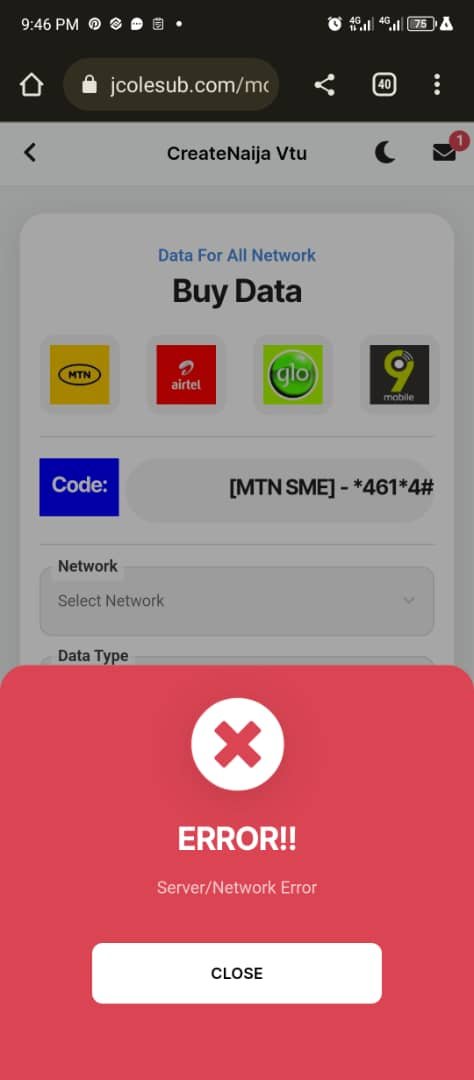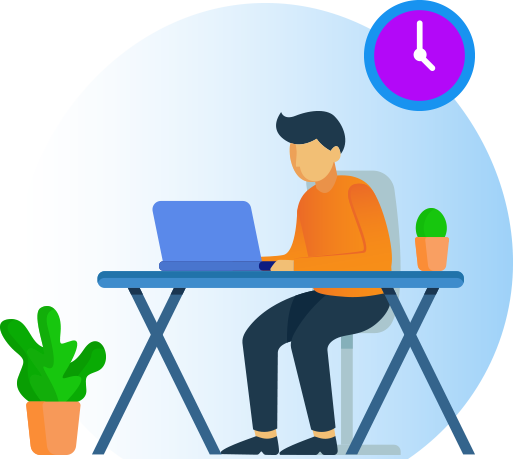You are using an out of date browser. It may not display this or other websites correctly.
You should upgrade or use an alternative browser.
You should upgrade or use an alternative browser.
TUTORIAL How to install, edit and modify Ravepay.com.ng vtu script v1
- Thread starter rani
- Start date
- Replies 86
- Views 14K
-
- Tags
- vtu vtu script
@rani, Css is not showing in admin dashboard
Rani, CSS is not showing in admin dashboardFirst download the script from here
Open your file manager
public_html or on any sub folder you want to use.
Note:
1. The name you want to use cannot be change because of Monnify policy
2. You cannot change domain except you will have to register another new name with monnify
3. Follow monnify registration rules properly to avoid delaying to even a month without getting activated.
Let's proceed.
After unzip, visit your site and see the front-end.
You can separate the front-end from backend from admin dashboard too.
We have the following which can be separated into 3 sub pages
SUB DEVIDED SECTIONS
1. Front-end
2. Subscribers backend
3. Admin dashboard
SECTIONS EXPLAINATION
1.Frontend:- main website link where you can get another template and modify and use instead, then link your Subscribers Registration and login link to.
2. Subscribers Backend:- most important part of the script, there is a folder call "Mobile" this where the main script is and the link to submit to monnify for verification and approval. Which is the vtu script holding...
3. Admin dashboard:- another folder call "Admin" you can rename it to any name you can remember so that only you can access it all time you want to login your admin section.
All sections explained next is setup
After unzipping the file you downloaded, next is go to the folder call core
View attachment 1216
Open it you will see another folder call "Model"
View attachment 1217
Open it and open next file call model.php
View attachment 1218
Then you edit the following with yours
Code:public static $host="localhost"; public static $dbName="vt_fty"; //Database Name public static $username="vt_fty"; // Database Username public static $password="vt_fty"; //Database Password public static $dbh; public $emailUsername="[email protected]"; //Support Email Address public $emailPassword="Ogijaggd4477"; //Support Email Password
From above codes
Change the following to yours:
1. $dbName="vt_fty"; //Database Name
2. $username="vt_fty"; // Database Username
3. $password="vt_fty"; //Database Password
4.$emailUsername="[email protected]"; //Support Email Address
5. $emailPassword="Ogijaggd4477"; //Support Email Password
Then create a new database username and password and user, set its user pamission then download the .sql file inside the unzip files you just unzipped and upload it to your database and boom your done with installation.
Next is setting the vtu portal correctly for funding, APIs etc.
Comment below If this is helpful.
Same issue here. Any workarounds?
Same Here but I edit the include folder in admin
admin folder --> includes --> route.php and replace the $assetsLoc to this $assetsLoc = "../../assets";
It works fine
admin folder --> includes --> route.php and replace the $assetsLoc to this $assetsLoc = "../../assets";
It works fine
Same issue here. Any workarounds?
SslAfter successfully installation, the admin css not showing resulting to plain text. How do I fix this?
Use app creator 24 then add /mobile to the link you will use on the appHello can I get the mobile app source code (android studio )
Thanks broUse app creator 24 then add /mobile to the link you will use on the app
How do one get the monify webhook url. Everything worked flawlessly. After monify activation. Virtual wallet worked but didn't fund my user test wallet. But the money was deposited to the monify wallet. Want to ask what's the webhook url or how to figure out the monify webhook url?
Assuming everything works. How does one get the API provider that's cheaper apart from club connect and n3tFirst download the script from here
Open your file manager
public_html or on any sub folder you want to use.
Note:
1. The name you want to use cannot be change because of Monnify policy
2. You cannot change domain except you will have to register another new name with monnify
3. Follow monnify registration rules properly to avoid delaying to even a month without getting activated.
Let's proceed.
After unzip, visit your site and see the front-end.
You can separate the front-end from backend from admin dashboard too.
We have the following which can be separated into 3 sub pages
SUB DEVIDED SECTIONS
1. Front-end
2. Subscribers backend
3. Admin dashboard
SECTIONS EXPLAINATION
1.Frontend:- main website link where you can get another template and modify and use instead, then link your Subscribers Registration and login link to.
2. Subscribers Backend:- most important part of the script, there is a folder call "Mobile" this where the main script is and the link to submit to monnify for verification and approval. Which is the vtu script holding...
3. Admin dashboard:- another folder call "Admin" you can rename it to any name you can remember so that only you can access it all time you want to login your admin section.
All sections explained next is setup
After unzipping the file you downloaded, next is go to the folder call core
View attachment 1216
Open it you will see another folder call "Model"
View attachment 1217
Open it and open next file call model.php
View attachment 1218
Then you edit the following with yours
Code:public static $host="localhost"; public static $dbName="vt_fty"; //Database Name public static $username="vt_fty"; // Database Username public static $password="vt_fty"; //Database Password public static $dbh; public $emailUsername="[email protected]"; //Support Email Address public $emailPassword="Ogijaggd4477"; //Support Email Password
From above codes
Change the following to yours:
1. $dbName="vt_fty"; //Database Name
2. $username="vt_fty"; // Database Username
3. $password="vt_fty"; //Database Password
4.$emailUsername="[email protected]"; //Support Email Address
5. $emailPassword="Ogijaggd4477"; //Support Email Password
Then create a new database username and password and user, set its user pamission then download the .sql file inside the unzip files you just unzipped and upload it to your database and boom your done with installation.
Next is setting the vtu portal correctly for funding, APIs etc.
Comment below If this is helpful.
Try vtunaijaAssuming everything works. How does one get the API provider that's cheaper apart from club connect and n3t